First you need to check your current theme version:
To check the current version of your theme, go to Appearance>Themes from the main dashboard. Then look for the previously installed Minfo theme. Hover over it and select “Theme Details”. As soon as you click, you can see the version number of the theme next to its name on the pop-up page.
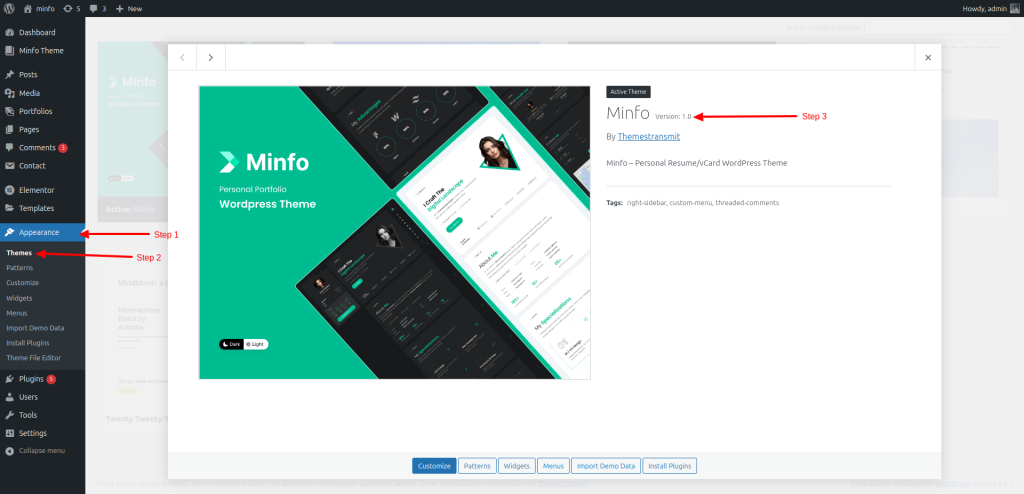
How to update your theme:
Step-1:
From your WordPress dashboard, navigate to Appearance>Themes. Then click on the “Add New Theme” option at the top of the page.
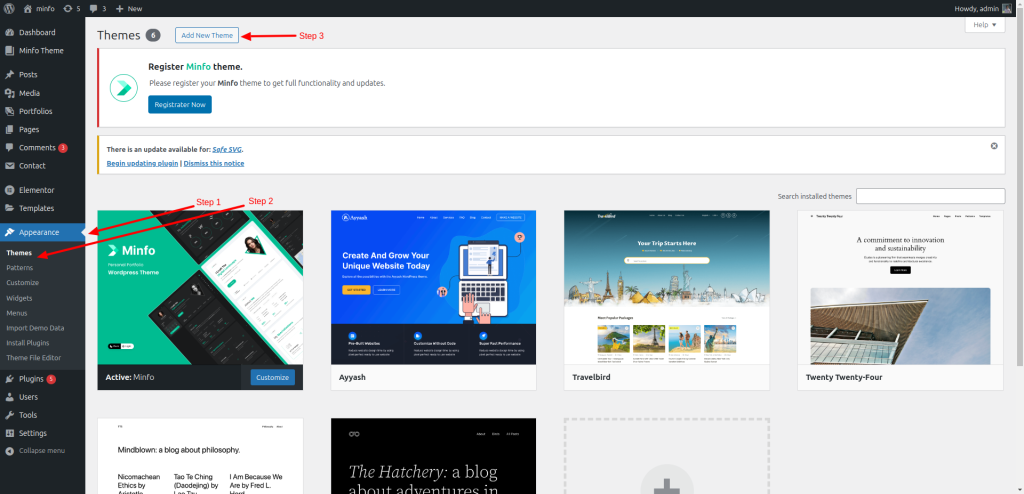
Step-2:
Now press the “Upload Theme” button and then hit “Choose file.”
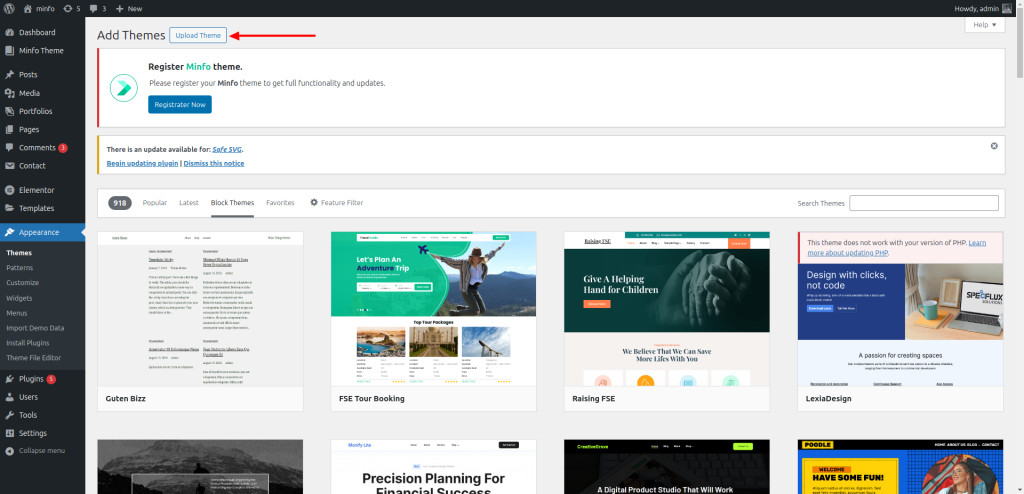
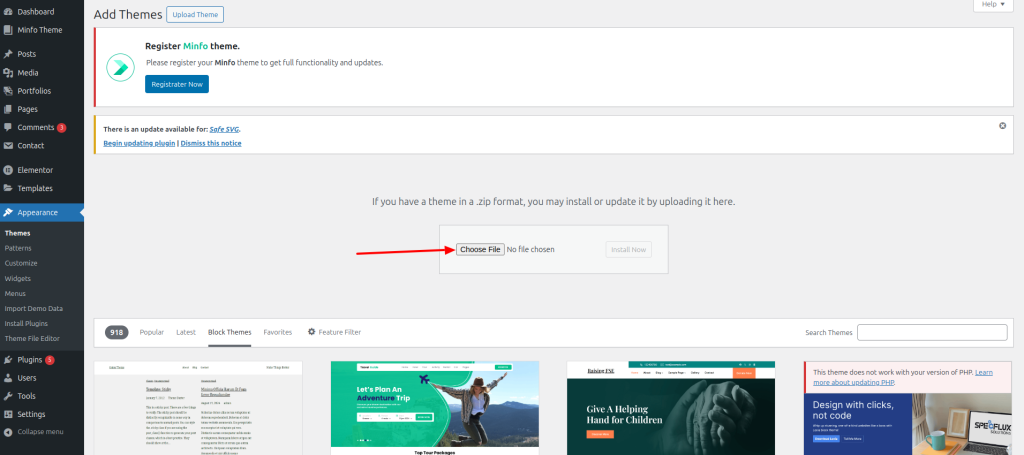
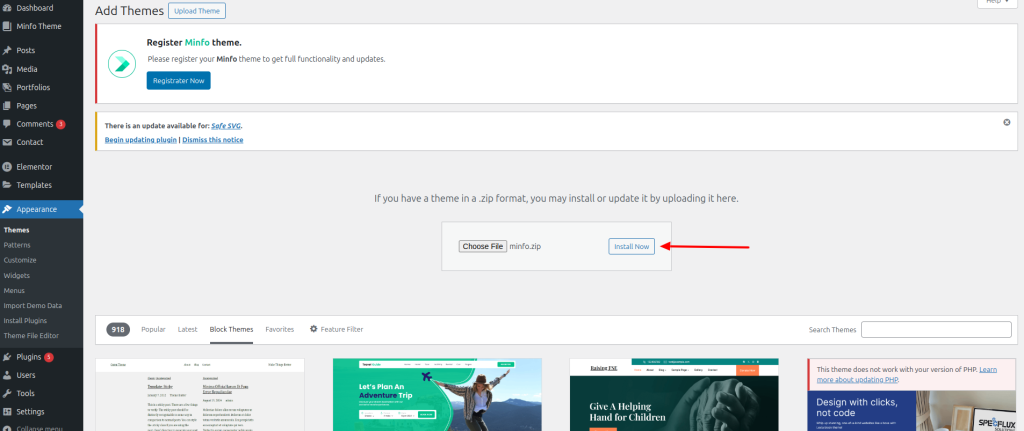
Once it’s successfully installed, tap the “Replace active with uploaded” button to complete the update.