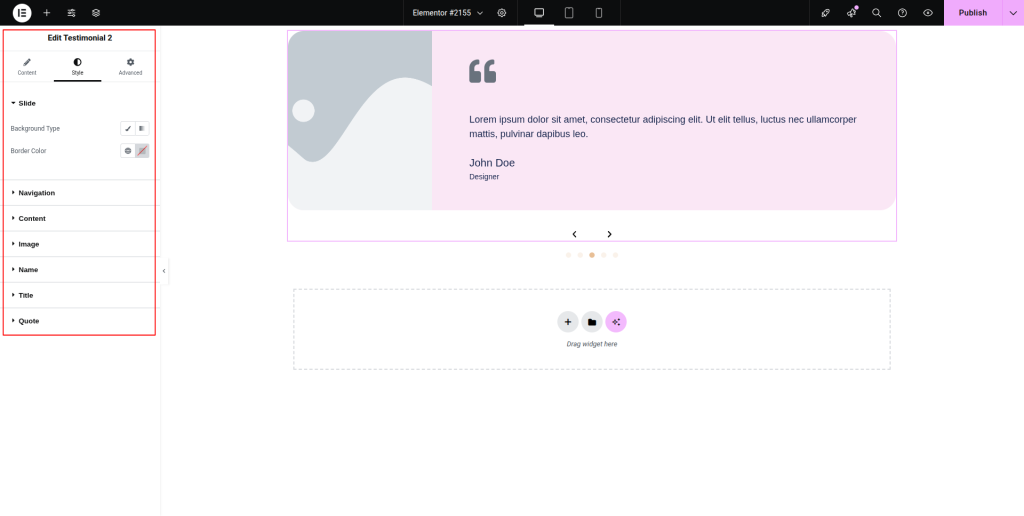Follow the below documentation to get an insight into how you can use the Testimonial 2 widget:
Step – 1:
From the Elementor panel, drag the “Testimonial 2 ” widget to a container on your page.
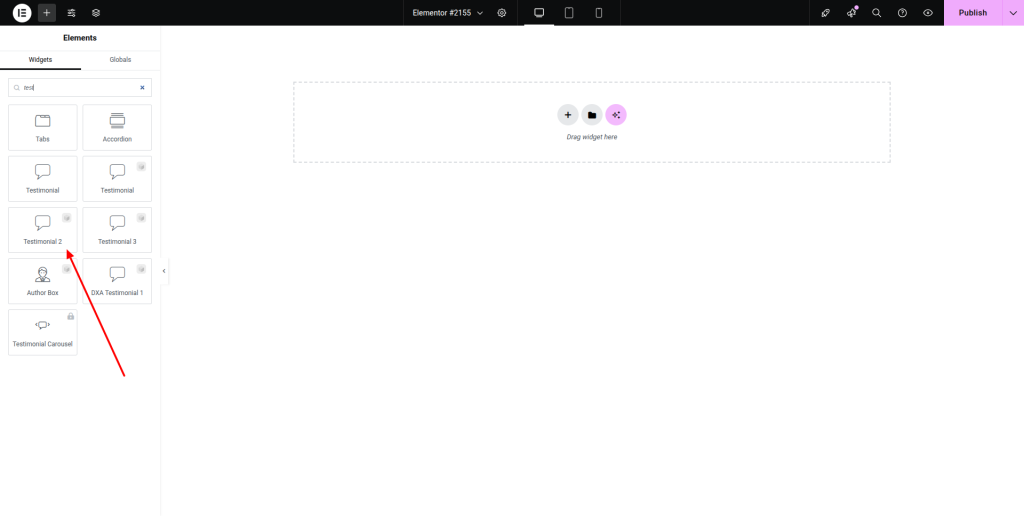
Step – 2:
Under the “Content” section, choose a particular testimonial style first.
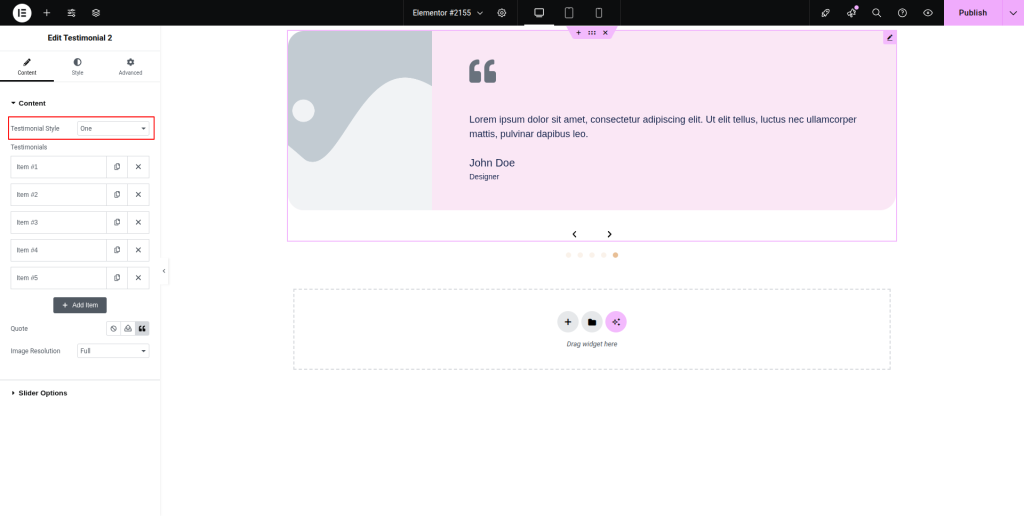
Step – 3:
Click on the “Add Item” button to add a testimonial with content, image, link, name, and title. Adjust the quote and image resolution as well.
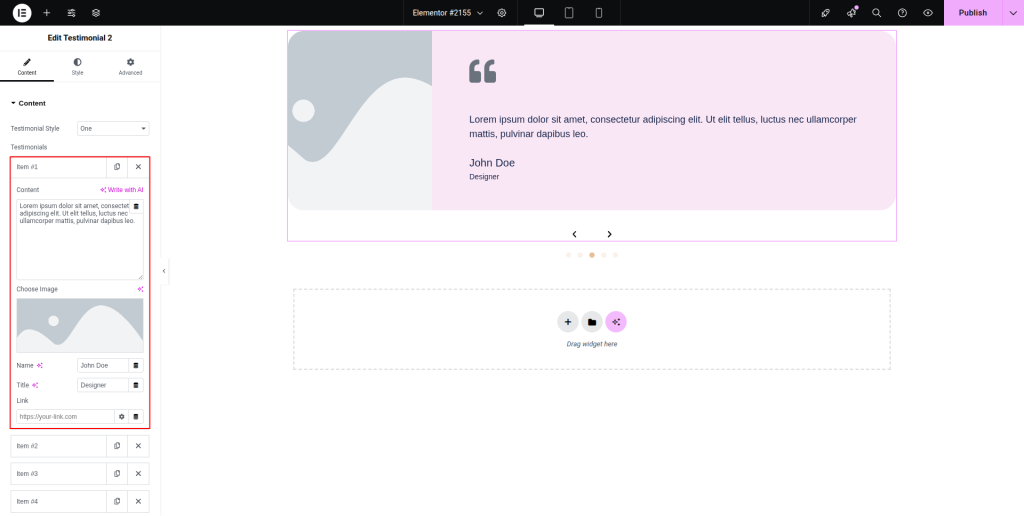
Step – 4:
From the “Slider Options,” set up the slides to show, autoplay, autoplay delay, autoplay interaction, loop, animation speed, navigation, direction, and other necessary parameters.
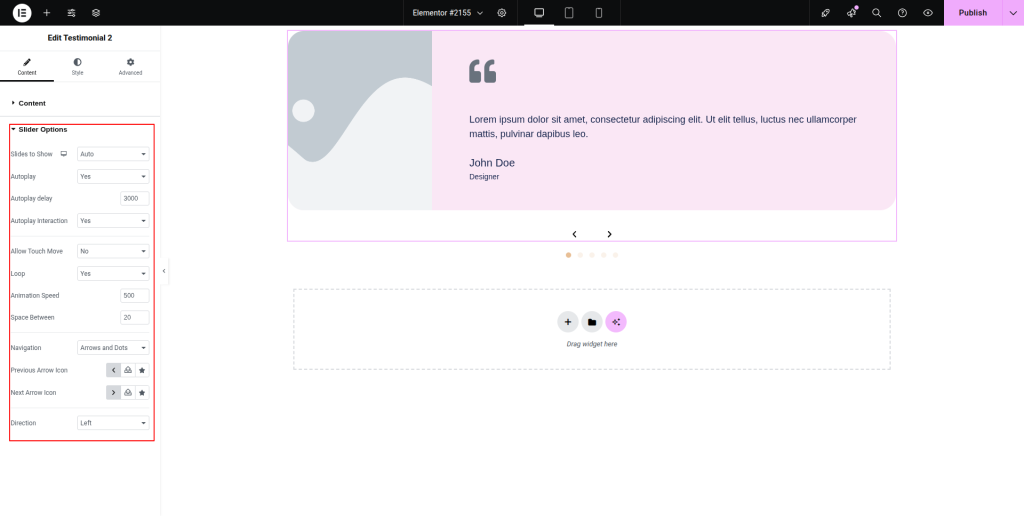
Step – 5:
Under the “Style” section, adjust the style for “Slide”, “Navigation”, “Content”, “Image”, “Name”, “Title”, and “Quote.”.